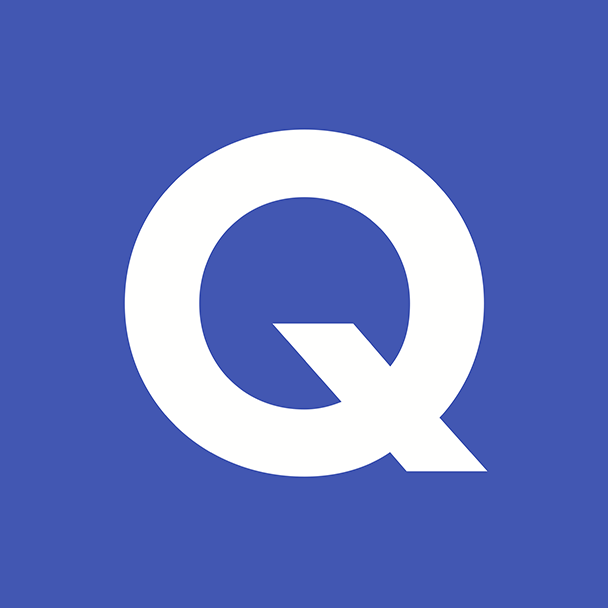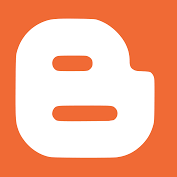Genially is a platform for creating presentations, infographics, interactive images, quizzes, escape rooms, educational board games, etc. The tool enables teachers to creatively edit learning content. On the other hand students receive learning resources linked in a complex way (learning content, online resources, methodology).
Registration is required, which is free, but this does not give access to all the templates and features. The program can be used in education without a subscription.
We can start creating by clicking on the Create Genially button.
This command takes us to an interface where we can find templates for editing different types of learning material (e.g. presentations, infographics, interactive games, interactive images, video presentations, etc.). In the free version, we can use templates that are not marked with an asterisk. In the case of templates with several pages (e.g. presentations), we can also choose e.g. the types of slides we want to use, and in some cases the colour scheme of the presentation.
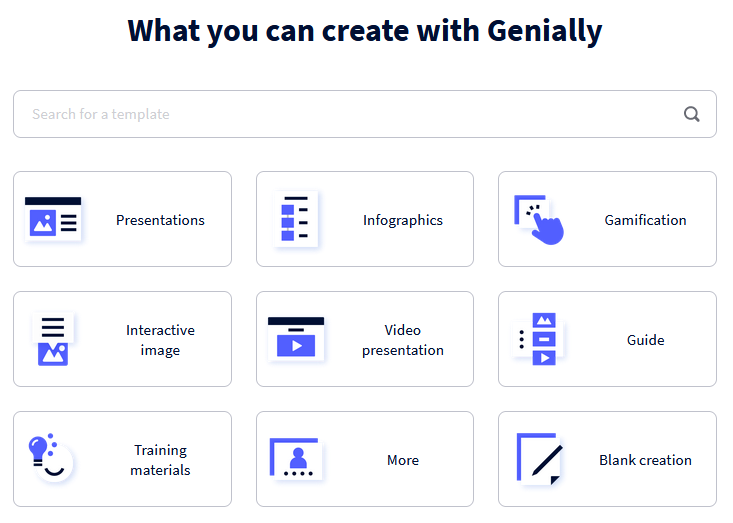
There is a clear, well-organised menu for editing, where we can click on icons to add text, images, shapes, diagrams and graphics (Resources), icons that you can program to be interactive (Interactive elements), smart blocks combining diagrams and other elements (Smartblocks), audio and video (Insert), background colours and images, and more pages to your work.
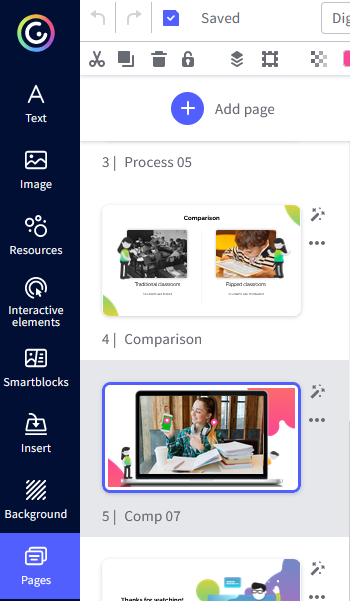
Genially allows for a very wide and varied spectrum of embeddable content. In addition to images that can be uploaded from our own device (5Mb limit), we can choose free photos from Pixabay, Cutouts and Giphy. But we can also use our own Dropbox or Google Drive database to upload images. The free version allows us to make and store audio recordings using our own computer. Audio can be uploaded from various platforms such as Deezer, Spotify or Mixcloud. Videos can be uploaded from Youtube and Vimeo, or Google Drive, but we can also embed videos from other sources as embedded files.
Genially's real strength lies in its ability to edit interactivity: everything can be made interactive, from interactive buttons to picture frames, and even invisible interactive fields can be created, which can be an interesting element in gamification (for example when creating escape rooms).
Interactivity can be set by clicking on the command that appears above each building block.
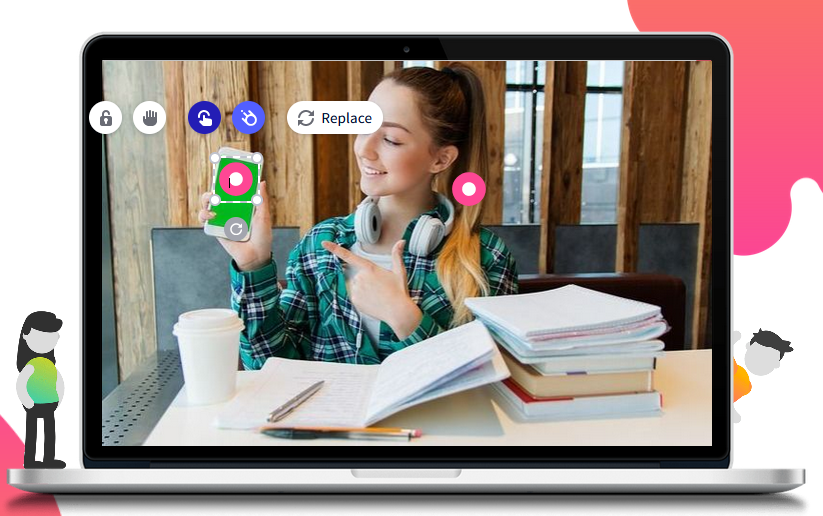
The attached dialogue box allows us to:
- Add text bubble (short text)
- Add a pop-up window (short text with image, video, audio)
- Navigation commands between pages of the work, which can even give us a webpage-like feel. Genially allows us to save our multi-page work, presentations as a microsite. This means that when designing a complex piece of work (e.g. an escape room), we can take advantage of the app to create a fully interactive piece of artwork that can be navigated back and forth along paths we specify. This is where navigation and interactive elements become important.

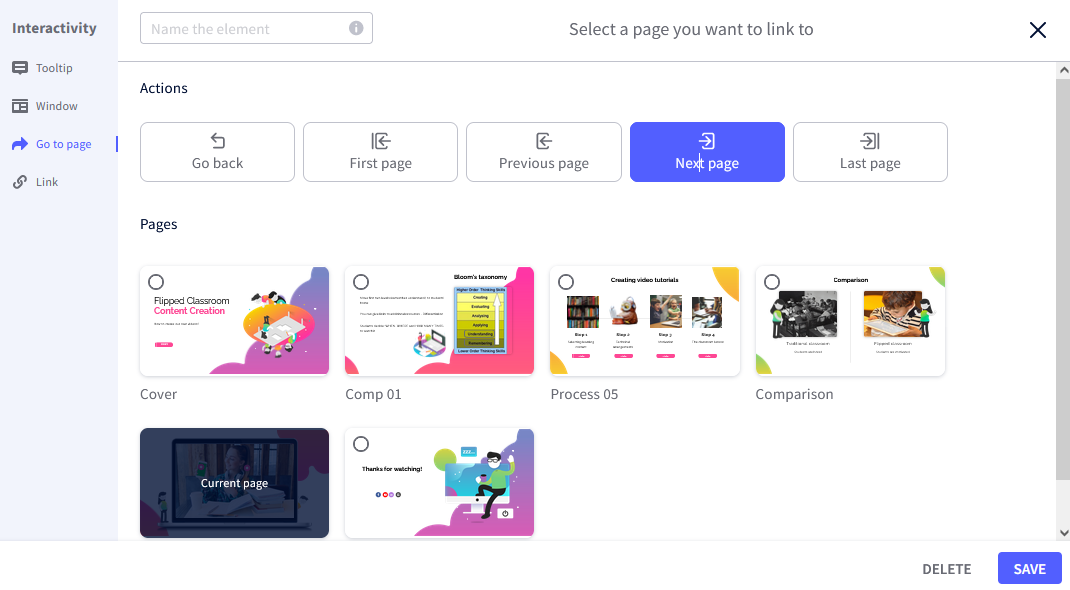
Genially can create spectacular animated transitions and eye-catching pulsations, movements and effects. We can set these animation options for each item. Similarly to Microsoft PowerPoint, we can also set the order and time at which content appears on screen.
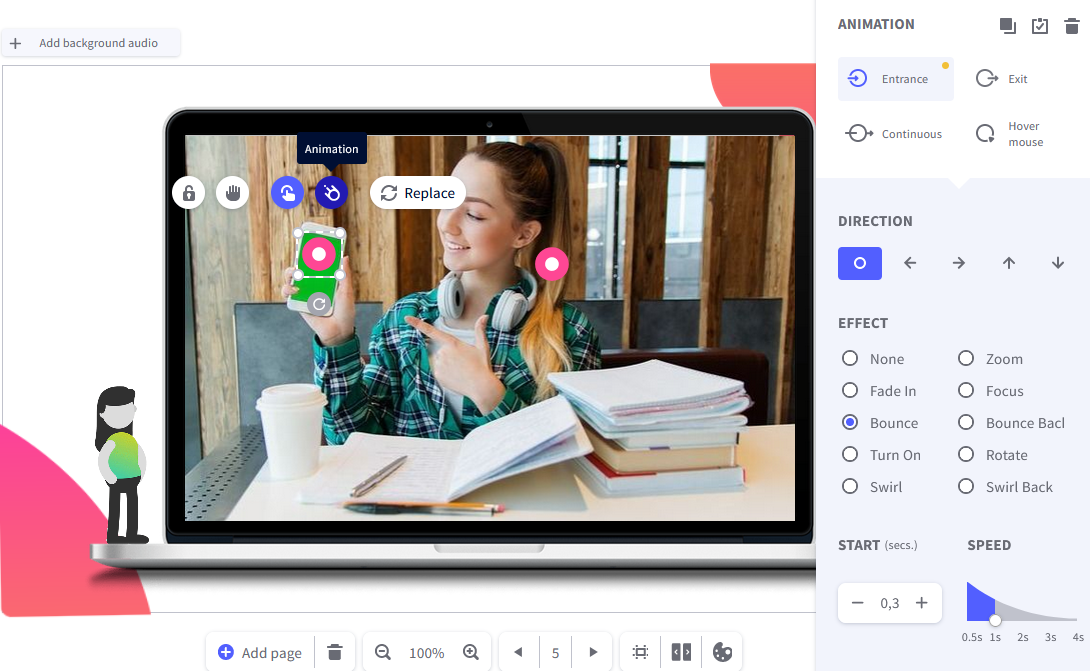
At the same time, we also have the possibility to set the transition of the slides.
The Navigation tab of the same menu allows us to set the creation mode after setting the animation and effects:
- Classic, manual back and forth navigation
- Microsite mode (navigation is done with interactive elements)
- Video (automatic playback)
With Genially we can add "gates" to our work, i.e. we can encode part of it. In this case, the student can only move on to the next step in the course or the breakout room once they solve a task correctly, i.e. they have to get the code.
We must publish our work on Genially. This means that it will be available to everyone on the internet. We can also publish the work as reusable, meaning that others will be able to edit, extend or take away from it for themselves. In this case our work remains intact, the modified version becomes the property of the editor.
It is also possible for others to participate in the editing of our work: we can give them an editorial invitation to do so. No simultaneous editing is possible: co-editors must add their elements to the work one by one. Out of two editors the second one is not allowed to work.
- easy to use from any device (tablet, phone, laptop, desktop)
- no student registration required
- allows for individual, pair and group work
- internal search interface: browse thousands of learning materials created by others for inspiration
- several features and templates are free to build on and extend the learning process
- we can also integrate images or videos for each question in the quiz-type exercise
- flexible, versatile application
- the individual templates are mutually compatible: e.g. quizzes can be integrated into the learning content
- direct user connection to free, royalty-free image search engines such as Pixabay, Unsplash, Giphy
- allows us to connect and upload material to our own Google Drive, Dropbox, Deezer, Spotify, etc.
- provides a free way to record, store and link our own audio material
- has its own chart editor, which works similar to Microsoft Chart apps, but also offers new features compared to them
- interactive elements allow us to turn our learning material into a website-like interface
- cross-references can be created to predefine the navigation steps within our learning material according to interconnections and recommended learning paths
- "gate" function, which means that we can make correct completion of a task a pre-condition for moving on.
- by setting the Reusable option, it is possible to allow other users to customise our work for themselves without changing our copy. We can do the same with other people's reusable creations.
- It does not have a classroom and is not SCORM-compliant, so the quizzes and exercises are only for practice. BUT: you can embed links to quiz editors with classrooms, such as Redmenta.
- Many of the templates and features are premium, so valuable options can only be used with a subscription.
- Editing tasks assigned for group work cannot be done simultaneously, so members of the workgroup must log in separately and do their assigned work.
- It is quite a complex tool to learn, requiring advanced text and image editing skills.
- Without a premium account, all our work is public.
- English menu only.
Genially is an editorial platform that can be used flexibly by teachers with varied digital skills. It is recommended for:
- Individual classroom and home work: e.g. by projecting interactive images and assigning the student to work on specific tasks to process information, short films, websites, additional illustrative images, audio material, maps, diagrams, etc. assigned to individual parts of the interactive images.
- Organising cooperative group work: e.g. if the editing principle of the learning content is a cooperative expert mosaic, or e.g. flashcard cooperative learning and classroom presentation of what has been learned in the field. E.g. an interactive picture, presentation, Genially flashcard, etc. can be given to groups or pairs of expert mosaics. In the case of online teaching, this also requires the use of communication interfaces that allow group break-up (e.g. Zoom).
- Classroom practice: quizzes, escape rooms, educational games, other gamification options that can also be used to create or enhance motivation to learn.
Genially can be used for complex projects and homework assignments if time is invested in teaching students to edit in Genially through face-to-face guided instruction and tutorial videos. In this case, using the templates offered by Genially, students will be able to edit and present learning materials themselves. But they can also edit e.g. CVs, presentation portfolios, job interview materials, diaries, business proposals, lists, business plans, maps, chronologies, etc.
It can also be used for homework and projects in groups, as several people can edit a work on an invitation basis. The background work of group organisation can be done by the teacher, or by the students if they have the necessary skills.
Infographics
Infographics
"A picture is worth a thousand words."
In our increasingly visual world we often prefer to look at a well-designed, informative poster with some text than read a long leaflet on the same subject. This is particularly true for our students, so it makes sense to present them the information in a form they can easily digest. An excellent tool for this is an infographic, which presents the information using images.
You can also use it to check understanding: ask students to present in an infographic what they have learned. It is also useful for organizing learning content from different parts of the curriculum. Units of measurement or historical events are a good example for this.
Presentation
Presentation
Using one of the tools below instead of the usual - and let's face it, often boring - PowerPoint presentation will surely result in success.
Being short of time, you can turn a previously prepared ppt into a video in just a few steps. Choose Save As, then save the presentation as .mp4 and you're done.