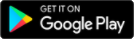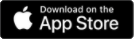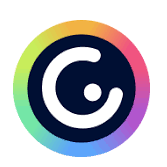There is a separate app for teachers, who edit and share the questions, and for students, who only have to answer the questions of the currently active exercise.
To use Socrative, you first need to register as a teacher for free, and when registering you also need to enter the name of your educational institution.
The application has three types of questions: one or more correct answers (MC - Multiple Choice), True/False (TF - True/False) and Short Answer (SA - Short Answer).
There are three types of tasks that can be given to students: quizzes, speed Space Races related to the quizzes (Space Race) and Exit tickets for end-of-class feedback. Unfortunately, the questions on the Exit Tickets cannot be edited, only the pre-set questions can be answered by the students. The three questions are:
1/3. How well did you understand today’s material?
A - Totally got it
B - Pretty well
C - Not very well
D - Not at all
2/3. What did you learn in today’s class?
3/3. Please answer the teacher’s question. In this case, the teacher asks a question to the students in some form, here the students can answer it.
You can also ask Quick Questions: multiple choice, true-false or short answer. The lines from the short answers can be put to a vote.
Make quiz: QUIZZEZ > Add > New Quiz
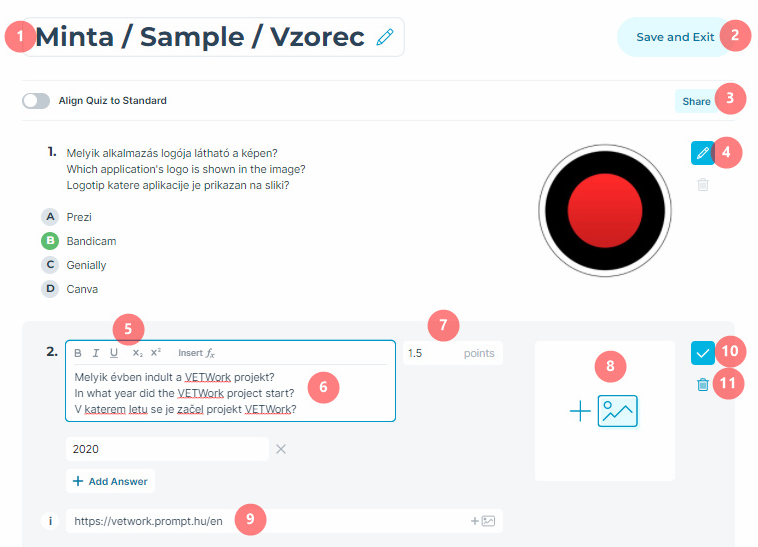
1 - quiz name, title
2 - Save and Exit
3 - Share quiz code with other users
4 - edit current question
5 - format question or answer text
6 - question text
7 - correct answer point (can be real number)
8 - image attached to question
9 - feedback for question, image can be attached
10 - save changes
11 - remove current question
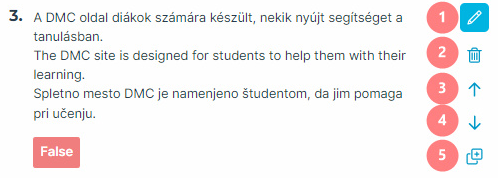
1 - edit 3. question
2 - delete 3. question
3 - move the current question to 2. position
4 - move the current question to 4. position
5 - make a copy of current question
If someone shares their work with us, we can import it: Quizzes > Add > Import Quiz
Launch a quiz: Launch > Quiz, choose the pre-made quiz (Choose Quiz), Next button
Choose Delivery Method and Settings
Settings (second column):
1 - Require Names
2 - Shuffle Questions
3 - Shuffle Answers
4 - Show Question Feedback - displays feedback immediately after each response is submitted, including whether the response is correct or not
5 - Show Final Score - scores obtained and the percentage of correct completions are displayed
6 - One Attempt - only in paid PRO version.
Delivery Method (first column):
1. Instant Feedback
Students answer questions in order and cannot change answers. Instant feedback is provided after each question. The teacher can monitor progress in a table of live results.
2. Open Navigation
Students may answer questions in any order and change answers before finishing. The teacher can monitor progress in a table of live results. In this case the feedback is disabled because students can change answers before submitting.
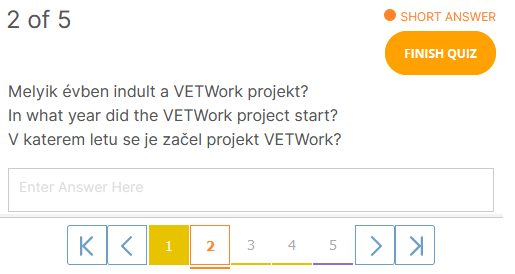
3. Teacher Paced
The teacher guides the flow of questions and monitors the answers as they are sent in. The order of the questions will be the one set at the time of editing, with the teacher able to scroll through them. The student can only submit an answer once, once the teacher has scrolled back, he/she will not get that question again in this round.
RESULTS: the current status of the active task is visible, the switches can be used to show/hide certain information
1 - Show Names: show or hide students' names instead of points (2)
3 - Show Responses: can show/hide the answers (4) given by students
5 - Show Results: shows the correctness of the answer by colour (green background: correct, red background: wrong answer)
After completing the activity, the teacher can save the results on the computer in an Excel spreadsheet by pressing the Export and Download buttons.
ROOMS: The quizzes can be started in "rooms", the student has to enter the room name when joining, in the free version a teacher has only one room. A room can be shared via links, a new link can be generated at any time, creating a new link will cause the previous one to no longer work. It is advisable to generate a new link before each lesson or test, so that "outsiders" will not be able to join.
- free and very simple interface
- question and answer text can be formatted (bold, italic, underline, subscript and superscript), formulas can be entered in LATEX
- students do not need to register to use it, just send them the room code or the link
- students' results can be downloaded to an Excel spreadsheet
- the rooms can be used to ask quick questions, and a poll (vote) can be triggered on the text answers
- the quiz can be printed out as a worksheet
- it has no interface in Hungarian and Slovenian (the exit card questions are in English only)
- in the free version, only 5 quizzes can be created
- in the free version there can be only one teacher room, so only one quiz can be active at a time and only 50 students can be in the room at a time
- the manual grading is available only in PRO version
- only the paid Showbie app allows you to create classes similar to Google Classroom and assign Socrative tests to students in a timed manner, where the system records the results for each student
The programme can be used to automate time-consuming teacher assessment.
The Space Race type of activities can be used to make the task more interesting, as the system provides a visual representation of the status of the race.
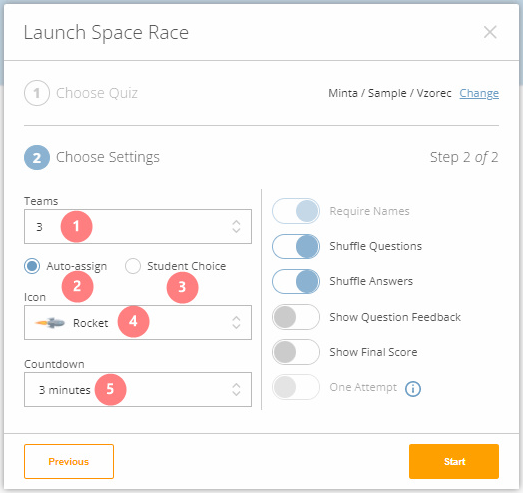
1 - Team - number of displayed teams, from 2 to 22, too many teams are difficult to track
2 - Auto-assing: when the student enters, the system decides which colour team he/she will belong to
3 - Student Choice: the student decides which colour team he/she will belong to
4 - Icon: the program uses these icons to display the current status of the competition
5 - Countdown: the number of minutes to complete the competition, from 1 to 45 minutes
On the right side, you will find the settings already described in the quiz posting section.
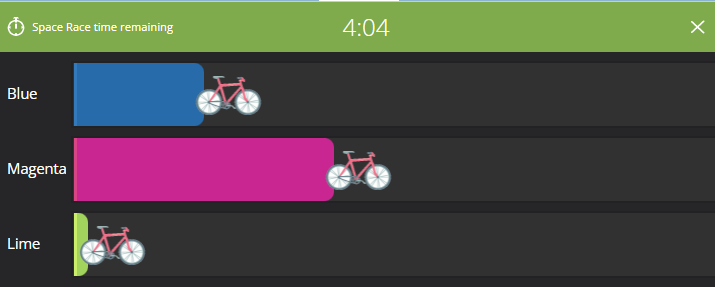
After the competition has closed, you can view the students' answers, without indicating which team they belonged to.
Socrative: Socrative in 90 seconds
Socrative: Socrative Tutorial - Quiz Creation and Launch
Socrative: New Grading Features in Socrative
The sample quiz shared link, code: SOC-64393145
Quiz, test, voting
Quiz, test, voting
Online tests and quizzes can be re-used and shared - no problem if you want to use for practice.
There is usually a wide range of question types to choose from and the evaluation is much easier than with traditional tests.
Some of the tools below can also be used to collect quick feedback, at a given point of time, even anonymously, so that the teacher can always get an idea of how well the students have understood the material.