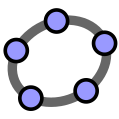You can record your computer screen and the sound you want to add to the recording, then embed the recording on a PowerPoint slide or save it as a separate file.
can be used on any computer with at least the 2016 version of the Microsoft Office package installed
not very efficient in compression
If you need to record a video lesson, this is an accessible solution.
1. Launch the application which operation you want to make a record of.
2. Start Powerpoint, scroll to the slide where you want to place the screenshot, and then click Screen Recording in the Media group on the Insert ribbon.
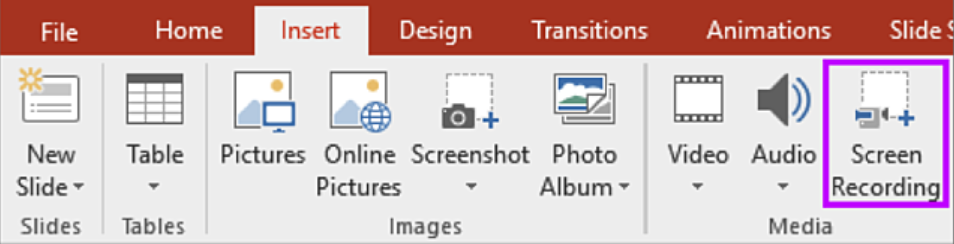
The PowerPoint window will then disappear and the application "under" Powerpoint will be visible. Also, you will notice a toolbar with 5 buttons at the top of the screen (with the possibility to record on the screen using the button in the bottom right corner).
3. Use the Select Area button (C) to select the rectangular area you want to capture (Powerpoint marks the area on the screen with a red dashed outline).
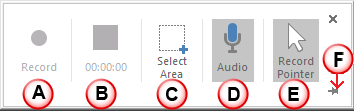
4. Use the switch buttons to select whether to record the sound (D) and the mouse pointer (E).
5. Press the Record button (A) to start the countdown from 3 after which recording will start. It is also possible to pause (A) and resume recording during recording. Either Win + Shift + Q keyboard combination or the second button will stop recording (B), the length of the recorded video is also shown here.
The completed video will be placed on the slide which you started recording on. In the context menu that appears when you right-click, you can save your recording to your computer in .mp4 format with Save Media as option.
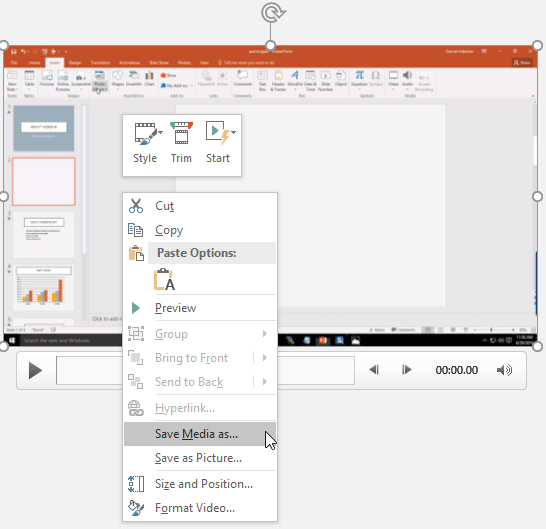
Unnecessary parts can even be cut out of the finished video.
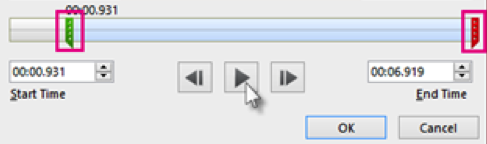
Kevin Stratvert: How to Record Screen using Microsoft PowerPoint https://youtu.be/KCi7z-bJJXw
Teacher's Tech: How to Use PowerPoint as a Screen Recorder https://youtu.be/ZCd9fO72vCg
Screen recorder
Screen recorder
Screen recorders let you record video of what's happening on your screen.
Screen recorders can be useful in teaching, for example, when you want to show the steps of a process (e.g. using an application or program) for educational purposes.