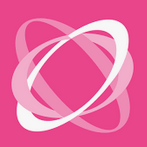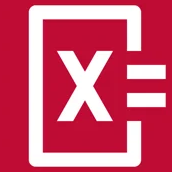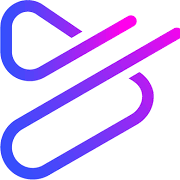Flippity is the kind of useful website in English that turns data from Google Sheets into playful teaching aids. Google Sheets templates can be used to quickly create spectacular and interesting activities and educational tools: word wheel, poker, memory game, pairing game, word search, crossword, treasure hunt, hangman game with different drawings, quiz, bingo, etc.
Of course, there is also the standard version of the flashcards (term + definition). Each flippity card comes with a demo version.
Texts and tutorials can usually be modified in a file saved on Google Drive, then, after publishing the file online and sending the link, students are free to "play" and practice with the modified data entered by the teacher. In case you change the task, you do not need to generate a new link, but refresh the browser or reopen the Flippity link.
Each card comes with a demo version, short instruction and a template, a Google Spreadsheets sample file to be saved to your Google Drive; in this file the teacher can enter his/her own tasks, which can be easily used to create the interactive game. Images may also be used, however, they must be public and accessible to anyone via a link.
Once a copy of the selected template is ready and the file is loaded with your own questions, it is very important to publish the file on the web (to allow external access), which is always done by selecting File > Share > Publish to the web from the File menu. In the worksheet of the file labelled Get the Link Here, you will find the link to be shared with the students in cell A2. If you change the contents of the file and refresh the browser, the game itself will automatically change, too.
WARNING! Colored background cells are very important for the application and should not be erased. If you don't need specific columns or rows, you should only delete their content (select and DELETE) and not the entire row or column.
- Completely free
- Needs no registration
- Provides multiple gaming options in one place
- Provides easy quiz creation for those who like spreadsheets
- Quick to start, includes simple tools (group breakdown, wheel of fortune, stopwatch)
- English interface only
- Spreadsheets can be difficult for novice users
- It is essential to have a Google user for editing Google Spreadsheets (source file)
- Google's ever-changing terms of use may cause disruption to the site
Flippity cards can be used for team placement or for practice through educational games. The results can be emailed to the teacher in the case of some tasks. A Flippity card can be integrated into Google Classroom classes using the Share button or quickly shared via QR code.
The tools that can be used in gamification are Scavenger Hunt, Badge Tracker, Certificate Quiz - a quiz game with a certificate at the end.
The Random Name Picker is a quick way to create groups. The application generates random groups according to your request. It has a built-in stopwatch and the user can also type in the task he/she wants to perform, which needs to be projected (to be seen by students).
The Fun with Fonts app uses different symbols to transcribe the words you type. It can be useful for learning symbols and can be used to set up a variety of game ideas.
The Manipulatives app converts the words you type in into movable cards. It is useful when you quickly want to create a grouping exercise - it also provides you with backgrounds for this: multi-class tables or Venn diagrams. You can also use it to turn jumbled words into sentences.
With Word Cloud, you can quickly create a simple word cloud. The words you type in are automatically placed into a word cloud.
Interactive exercises
Interactive exercises
Using the tools listed below, you can create online exercises by inserting images, audio and video files. Browse through exercises created by others and modify them to suit your own purposes.
You can use the exercises you have created over and over again in the classroom or online.
Timeline
Timeline
A timeline can be used for any topic where the order of events, the chronological order matters. We can use it when teaching history, but also when presenting a process or a succession of events.
For example, you can display historical events of a particular period with dates and inert notes to them with the most important facts.
It is not only for teachers - students can also create a timeline collaboratively when they recap on a topic.
In timeline creator apps you can use a variety of templates to make your own stunning and meaningful infographics in no time.
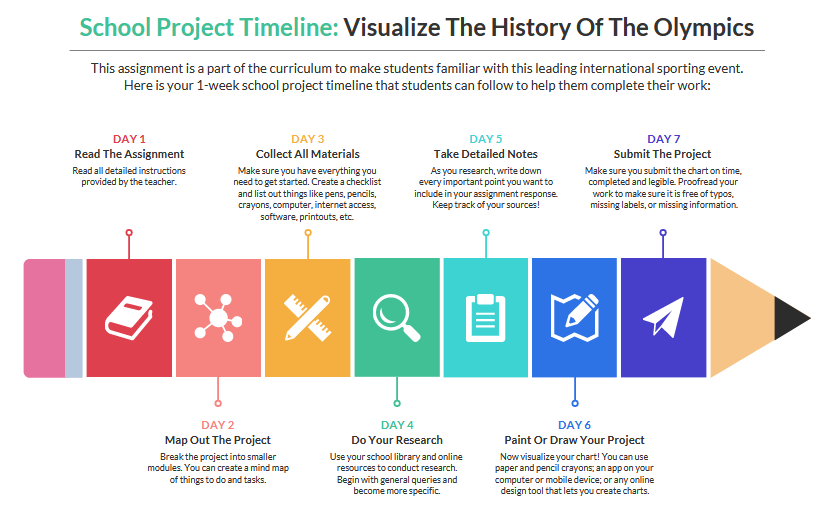
Gamification
Gamification
Read about gamification - an innovative teaching-learning method - on our website here.
Quiz, test, voting
Quiz, test, voting
Online tests and quizzes can be re-used and shared - no problem if you want to use for practice.
There is usually a wide range of question types to choose from and the evaluation is much easier than with traditional tests.
Some of the tools below can also be used to collect quick feedback, at a given point of time, even anonymously, so that the teacher can always get an idea of how well the students have understood the material.
Word cloud
Word cloud
Word clouds display keywords and concepts related to a specific topic. They turn words into pictures to help us visualise and memorise them. To create a word cloud, simply enter the list of words you want to use, then choose a format from a list of predefined options - or upload your own images.
While creating a word cloud (for example, when summarising a topic)
- students can create;
- teachers will know what students remembered from the topic;
- the completed word cloud can become part of the decoration in the classroom.