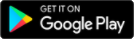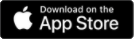Assessment data can be collected instantly - and students do not need paper and pencils or any other tools to participate.
The teacher projects a question. The students must choose the correct answer from the (maximum four) possible answers.
Pupils rotate their printed card in the right direction to indicate which answer they think is correct (A, B, C or D). The teacher scans the codes from the student cards, at which point he or she can already see if students answered correctly (a green or red dot will appear next to the student’s name on the display of the teacher’s device).
On the projector everyone can see (without names) which answers were marked in what proportion. The teacher can then reveal the correct answer and move on to the next question.
This assessment tool can also be used as an exit card.
The results can be referred to even later, giving us the opportunity to identify students who have not yet mastered the learning content as expected, and topics require further, more detailed explanation.
- students participate in the assessment anonymously (only the teacher can identify them)
- the use of the tool is relatively easy to master
- there is no need for students to possess a digital device
- we can create question sets for several topics in advance, which we only have to use later in another class, in another school year
- once we get familiar with the tool we can also ask students on-the-spot questions during class
- for the first time it can be a bit difficult to scan 30 students' cards at a time, so it's worth testing with a smaller group first
- the possibilities are limited (eg the correct answer must be marked and only one type of question can be asked)
After registration, we create one (or more) groups / classes and then add the students. When entering students' names, the system assigns a number to each - these numbers appear on the cards. It is important that everyone gets the card with the number next to his/her name. That's why it's advisable to sort the names into alpabetical order at the beginning.
After that, we can start entering the questions. Enter the question, give the possible answers and mark the correct answer. You can also upload an image for the question as an illustration. After adding even more questions, the final set of questions is assigned to that class / group.
We download and print the answer cards (these are actually readable codes that allow the student to express the answer to a given question by showing the letter A, B, C, or D to the teacher who scans the answers).
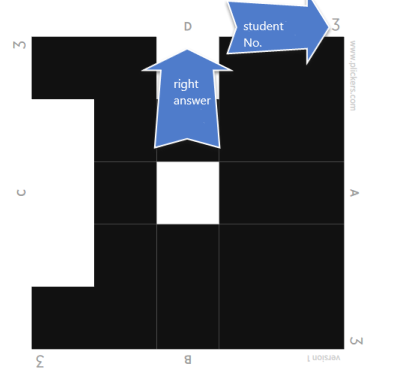
When it is time for assessment in class, the question is projected.
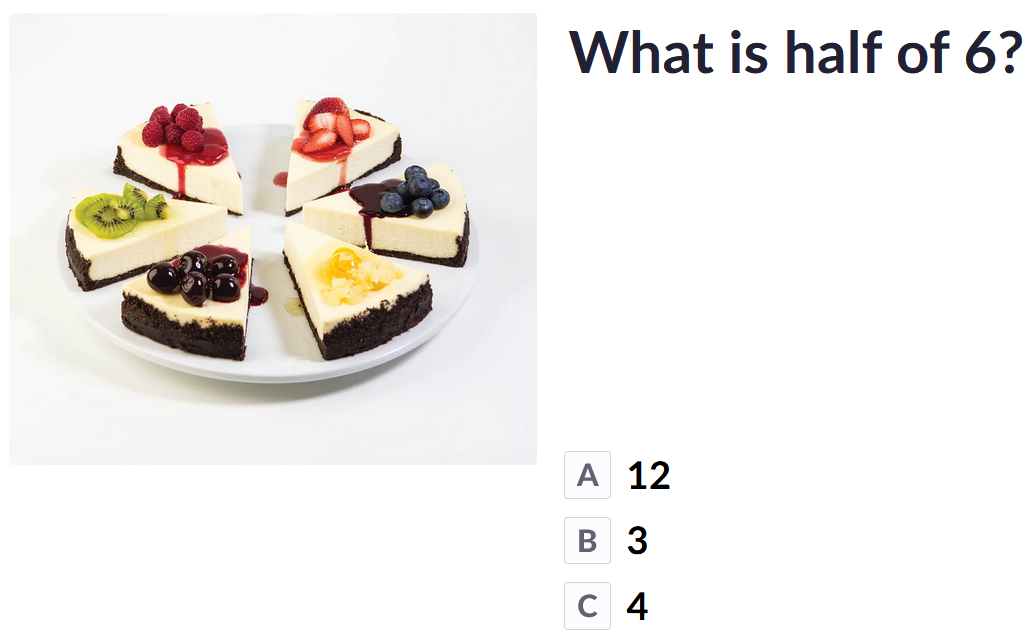
We download the Plickers app to our device (phone or tablet). Students show the answer using the card which is then scanned and the results are obtained.
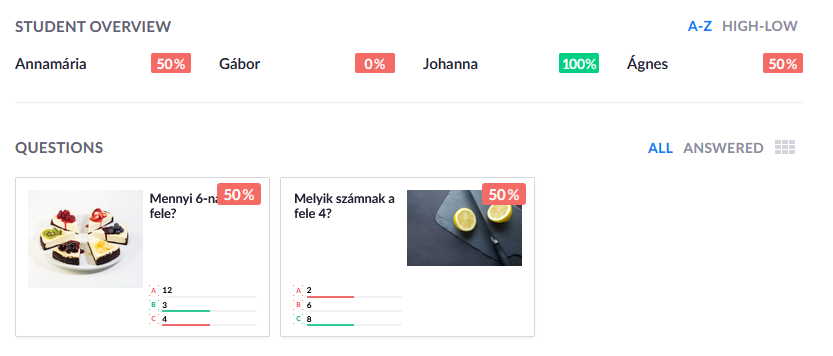
- Accedi o registrati per poter commentare
Quiz, test, voting
Quiz, test, voting
Online tests and quizzes can be re-used and shared - no problem if you want to use for practice.
There is usually a wide range of question types to choose from and the evaluation is much easier than with traditional tests.
Some of the tools below can also be used to collect quick feedback, at a given point of time, even anonymously, so that the teacher can always get an idea of how well the students have understood the material.