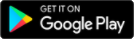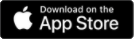Prezi is an application for creating non-linear presentations (a kind of giant "canvas"), with advanced features such as zoom, presentation path, links, inserting images, videos, text, PDF files, drawings. It's like freely placing the different contents of a presentation on a big poster, a mind map. It also allows free navigation between the inserted resources, displaying them in the order you like.
The path function replaces the linearity of the slideshow; its toolbar is simple, relying rather on the creativity of the user. The zoom function allows you to focus on concepts and explore more details during the presentation.
The application allows the user to design dynamic and smooth presentations with animations and motion effects that are much more impressive than a traditional, simple slideshow. It is ideal for creating video lessons with presentations and animations.
As it is a web service, it does not need to be installed on your computer and can be used immediately from your browser after registration. Any presentation can be modified, played, downloaded from anywhere. No slides, pages, pages or any other restrictions.
Prezi Video: you can import existing content alongside the presenter's camera image or add short text, Unsplash image, Giphy sticker, Giphy moving GIF or icons. The presence of the presenter can make the video more personal.
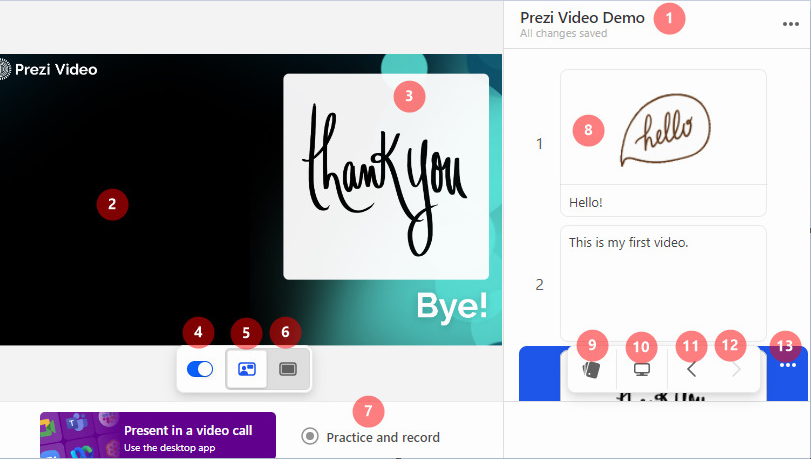
1 - Prezi Video file name
2 - presenter video
3 - slides (text and visual elements) on video
4 - Show/Hide content
5 - Floating mode
6 - Full mode: only the presentation is visible, no video of the speaker
7 - Practice and record: record video
8 - Slides: a maximum 100 characters length text and some visual element can be added on a slide
9 - Choose template
10 - Screen share: in the video, you can share the whole screen or a window of your choice, just like with Zoom
11 - Previous slide
12 - Next slide
13 - Slide context menu
Prezi Design: templates can be used to create presentations, infographics, reports, maps, posters, virtual backgrounds, etc. in a "traditional" style.
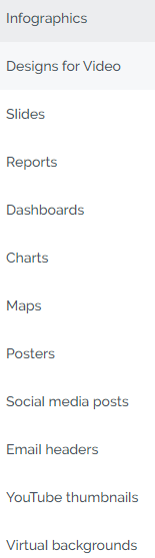
Prezi Present: non-linear presentation creation, for beginners it is useful to work from an existing template.
Groups of slides are called chapters, their colour and shape can be adjusted.
The menu is quite simple and intuitive, so if you've edited a presentation before, it shouldn't be too challenging to use.
- the possibility to work in a group, also to work together
- we can create spectacular, non-traditional presentations
- create interesting and spectacular video lessons with the presenter on-screen
- in the free version all work is public
- asks for understanding the use of a different interface and the structure of the non-linear Present tutorials
- offline presentations without internet connection need to be planned in advance, the presentation package needs to be downloaded in advance
- video lesson creation only works in Chrome or Edge browsers
To keep the students interested, you need to keep showing them new things, old presentations can be reworked into Prezi presentations.
It is easy to use to create a video lesson or a video tutorial.
Students can work together in groups on projects.
Use Prezi
Prezi Video
Prezi Present
Prezi Design
Prezi: Prezi tutorials
Prezi Youtube Channel
How to structure your presentation
How to rearrange your topics and subtopics
Tech Tutorials for Teachers: How To Use Prezi Present
Spencer Waldron: Getting Started with Prezi Video for Teachers
Kaylin Purvis: Personalized Learning
Virginia LuPone: Submitting Work on Google Classroom
Josh Ruben: Flipped Classroom
- Accedi o registrati per poter commentare
Presentation
Presentation
Using one of the tools below instead of the usual - and let's face it, often boring - PowerPoint presentation will surely result in success.
Being short of time, you can turn a previously prepared ppt into a video in just a few steps. Choose Save As, then save the presentation as .mp4 and you're done.
Infographics
Infographics
"A picture is worth a thousand words."
In our increasingly visual world we often prefer to look at a well-designed, informative poster with some text than read a long leaflet on the same subject. This is particularly true for our students, so it makes sense to present them the information in a form they can easily digest. An excellent tool for this is an infographic, which presents the information using images.
You can also use it to check understanding: ask students to present in an infographic what they have learned. It is also useful for organizing learning content from different parts of the curriculum. Units of measurement or historical events are a good example for this.