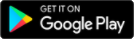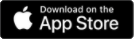After registration, choose a category. The app has hundreds of ready-made templates (free and paid-pro versions), so it's worth starting with these. Click on the Create Plan button to get started.
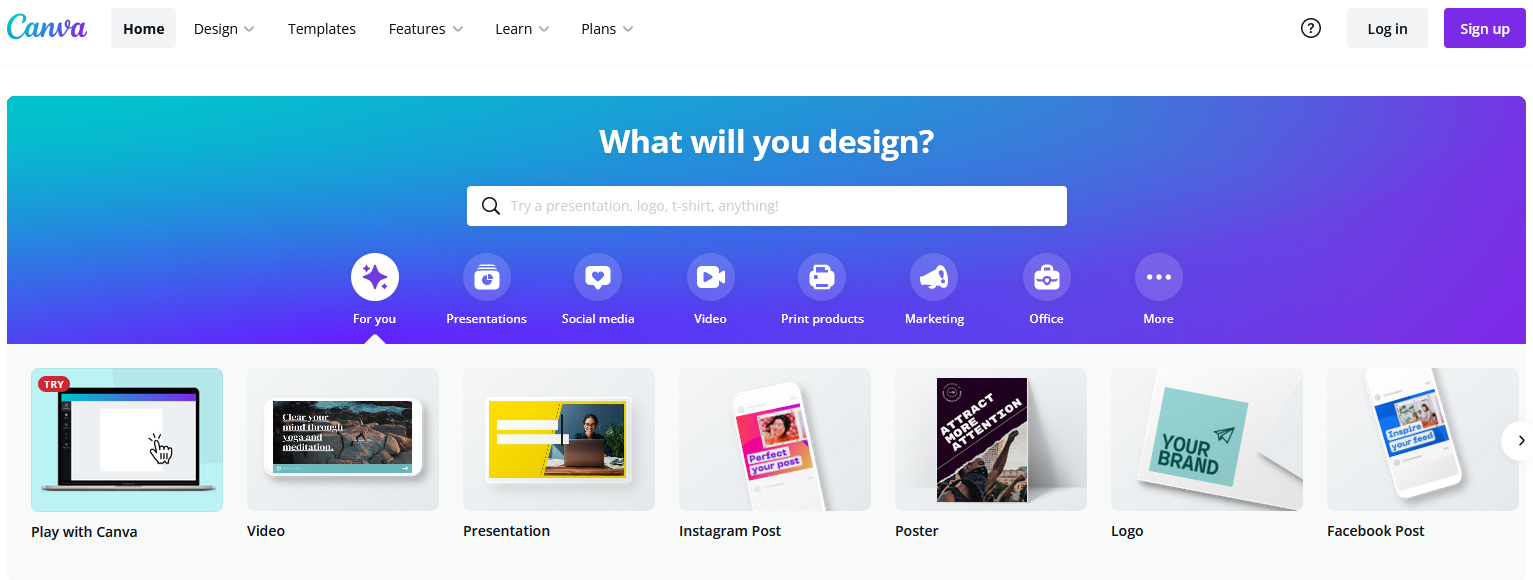
Canva's features are expanding, so you can create presentations, prints, marketing materials, videos, social media graphics, letterheads, etc. In addition to using a wide range of well-designed and flexible templates, registered users can also specify custom sizes.
You can add images, captions, icons, shapes, etc. to your work and then download/share/email the finished artwork.
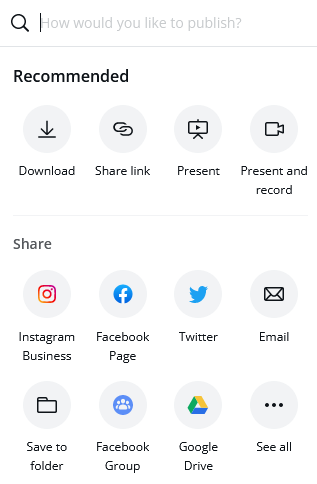
- multilingual interface
- simple, user-friendly program
- works on any device (tablet, phone, laptop, desktop)
- allows for individual, pair and group work
- a wide range of well-categorised templates to choose from
- constantly evolving and expanding functionality
- all created materials are stored in the user's own account, so they can be easily modified
- the there is the possibility to upload and use your own photos and videos
- it allows beginners to create sophisticated, printable graphics and documents (e.g. invitations, flyers, certificates, CVs, etc.)
- design without registration: in this case, only the basic functions are available
- Canva Pro (an advanced version of the application) is free of charge for educational and non-profit organisations
The only drawback is that the more you get to know its capabilities, the more you want to do, and sometimes that can be a bit of a hurdle, because it's not a professional editor program (like Photoshop).
It is recommended for creating presentations, posters, CVs, marketing materials. We can use it for school events (posters, invitations, certificates), or to liven up the bulletin board, to make social media posts more attractive by animating them.
It provides an excellent opportunity for us to give students a creative task, such as a collaborative logo design.
- Anmelden oder Registrieren, um Kommentare verfassen zu können
Infographics
Infographics
"A picture is worth a thousand words."
In our increasingly visual world we often prefer to look at a well-designed, informative poster with some text than read a long leaflet on the same subject. This is particularly true for our students, so it makes sense to present them the information in a form they can easily digest. An excellent tool for this is an infographic, which presents the information using images.
You can also use it to check understanding: ask students to present in an infographic what they have learned. It is also useful for organizing learning content from different parts of the curriculum. Units of measurement or historical events are a good example for this.
Presentation
Presentation
Using one of the tools below instead of the usual - and let's face it, often boring - PowerPoint presentation will surely result in success.
Being short of time, you can turn a previously prepared ppt into a video in just a few steps. Choose Save As, then save the presentation as .mp4 and you're done.
Video, animation
Video, animation
If you use a short video animation to explain part of the curriculum instead of giving your usual frontal talk in the classroom, you will surely get more out of it.
Videos should be mitovating and short, focusing on the most important points. This requires a new way of thinking about the curriculum. What are the elements that all my students can learn without my presence as a teacher?
Read about the Flipped Classroom method to learn why it is worth sharing videos pre-class with your students.